Exporting IBM Notes Contacts to CSV into MS Excel
Lotus notes which is now renamed as IBM Notes is a desktop application for work allow users especially business person to collaborate their business by using the function provided by IBM Notes, includes: Email, Calendar, Contacts, File sharing, instant messaging, micro blogging, user directories, etc.
Like other email client application, IBM Notes also provide many features, where exporting Notes contacts is one of the feature. You can export the Lotus Notes contacts and save them as CSV file extension into MS excel. After you’ve exported contacts of Lotus Notes into excel sheet, you can also import them to any other email client application from MS excel.
Launch your IBM Lotus Notes >> go to Contacts page.
From the ribbon bar at the top your Notes window, click on File. Click on Export... (after you’ve clicked on Export, it will open a new window asking you to provide the file name and file location.)

Provide a name to the File in the File name section and location where you want to save the file in the Save in section. In the Save as type option, select Comma Separated Value.
Click on Export. From the CSV Export window, in the How Much to Export, select the option All Documents. Click on OK.
Navigate to the newly exported CSV file and import it through the option Add Contacts into your Benchmark account. Before importing the exported CSV file to Benchmark account, you can open the CSV file in your excel sheet and can edit any information that you want to do in the exported contact details. This option allow you to add or remove any details in case in the contacts detail showing in the excel sheet. It is to be noted down that all the Lotus Notes contacts do not allow you to send them bulk email, hence this the option to edit the contacts information in excel sheet before importing can be a good idea for you. Opening a CSV file into MS excel Launch your MS Excel >> click on File >> click on Open (or press the key “ctrl+O” at the same time). Provide the location of CSV file name and click on Open.
Manual Steps to Export Lotus Notes Contacts to CSV
If you have a small sized IBM Notes contacts then you can export that contacts to CSV into MS excel using manual method. To do that, follow the steps as shown as below:Launch your IBM Lotus Notes >> go to Contacts page.
From the ribbon bar at the top your Notes window, click on File. Click on Export... (after you’ve clicked on Export, it will open a new window asking you to provide the file name and file location.)

Provide a name to the File in the File name section and location where you want to save the file in the Save in section. In the Save as type option, select Comma Separated Value.
Click on Export. From the CSV Export window, in the How Much to Export, select the option All Documents. Click on OK.
Navigate to the newly exported CSV file and import it through the option Add Contacts into your Benchmark account. Before importing the exported CSV file to Benchmark account, you can open the CSV file in your excel sheet and can edit any information that you want to do in the exported contact details. This option allow you to add or remove any details in case in the contacts detail showing in the excel sheet. It is to be noted down that all the Lotus Notes contacts do not allow you to send them bulk email, hence this the option to edit the contacts information in excel sheet before importing can be a good idea for you. Opening a CSV file into MS excel Launch your MS Excel >> click on File >> click on Open (or press the key “ctrl+O” at the same time). Provide the location of CSV file name and click on Open.





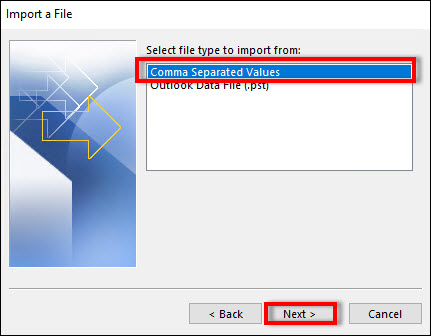
Comments
Post a Comment